Administrator
Administrators are users responsible for managing the participating members of their educational institution. These members are educators and learners. An administrator can add, delete or edit their institution members.
Registering
The first time you visit the Exten(DT)² platform you will be greeted by the login page
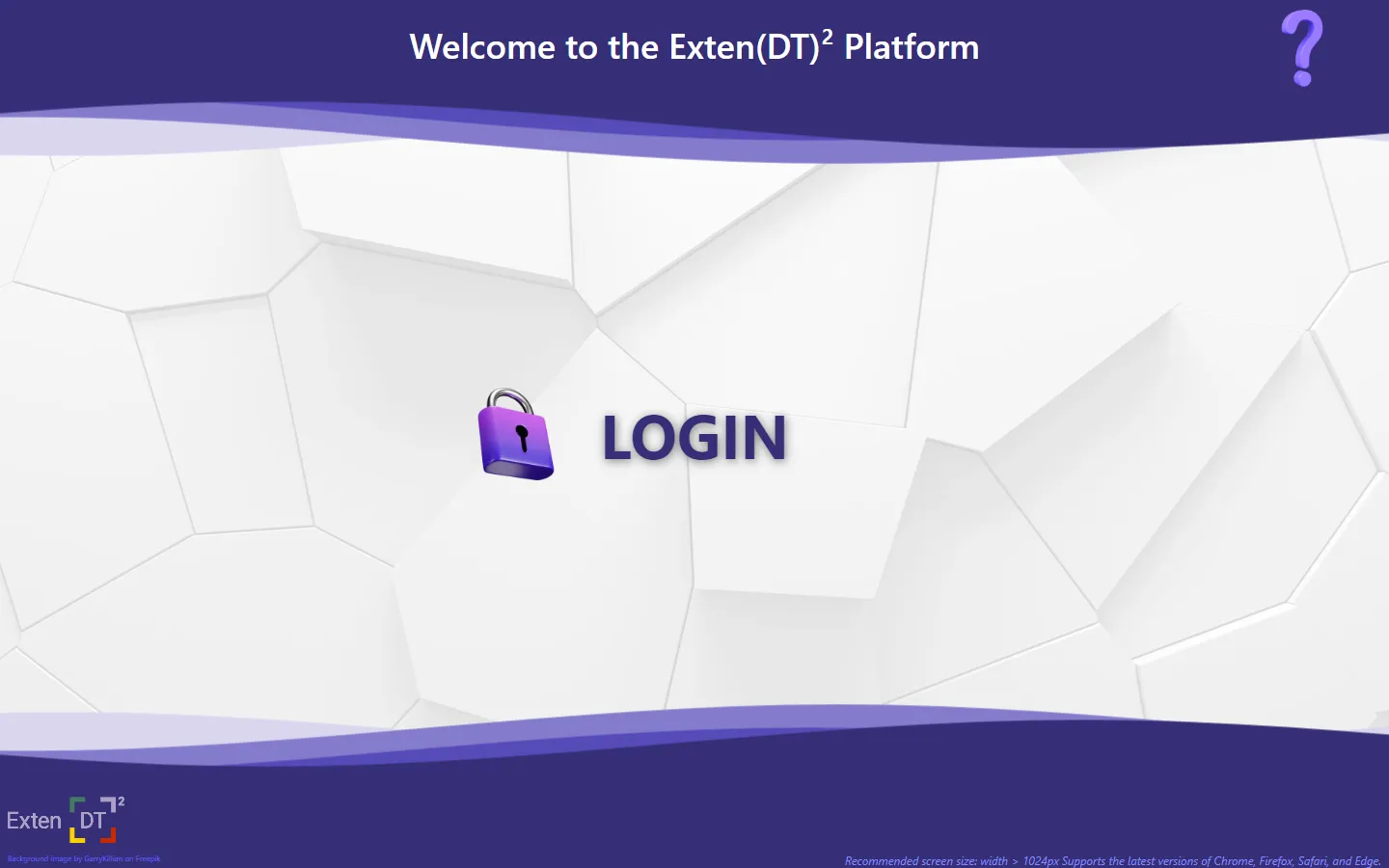
By clicking Login the three user role specific buttons appear
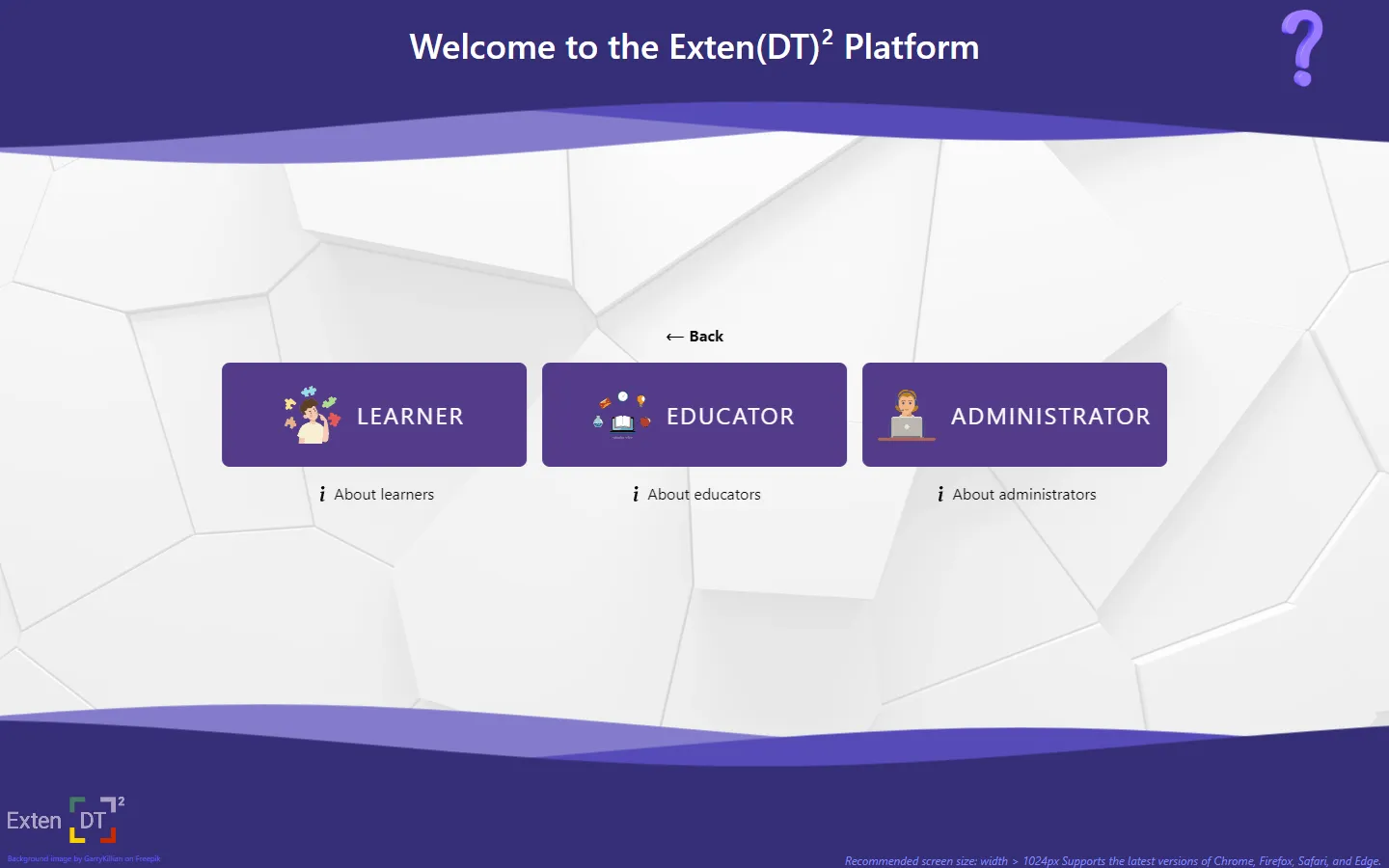
By selecting ADMINISTRATOR you will be presented with the administrator options.
Click on Register to register your institution administrator.
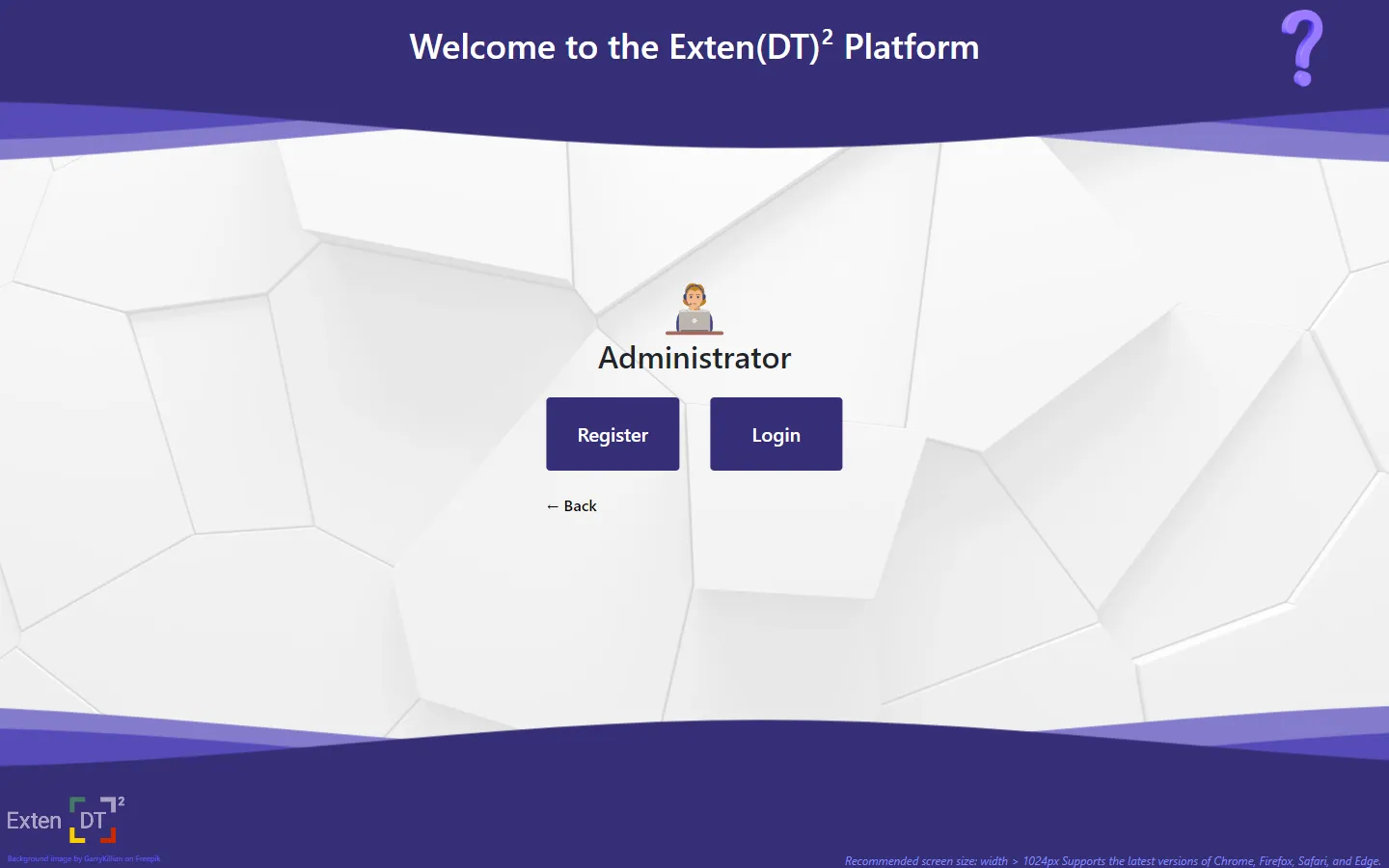
A dialog box appears with a form you must fill.
Enter the name of your institution and a valid e-mail address.
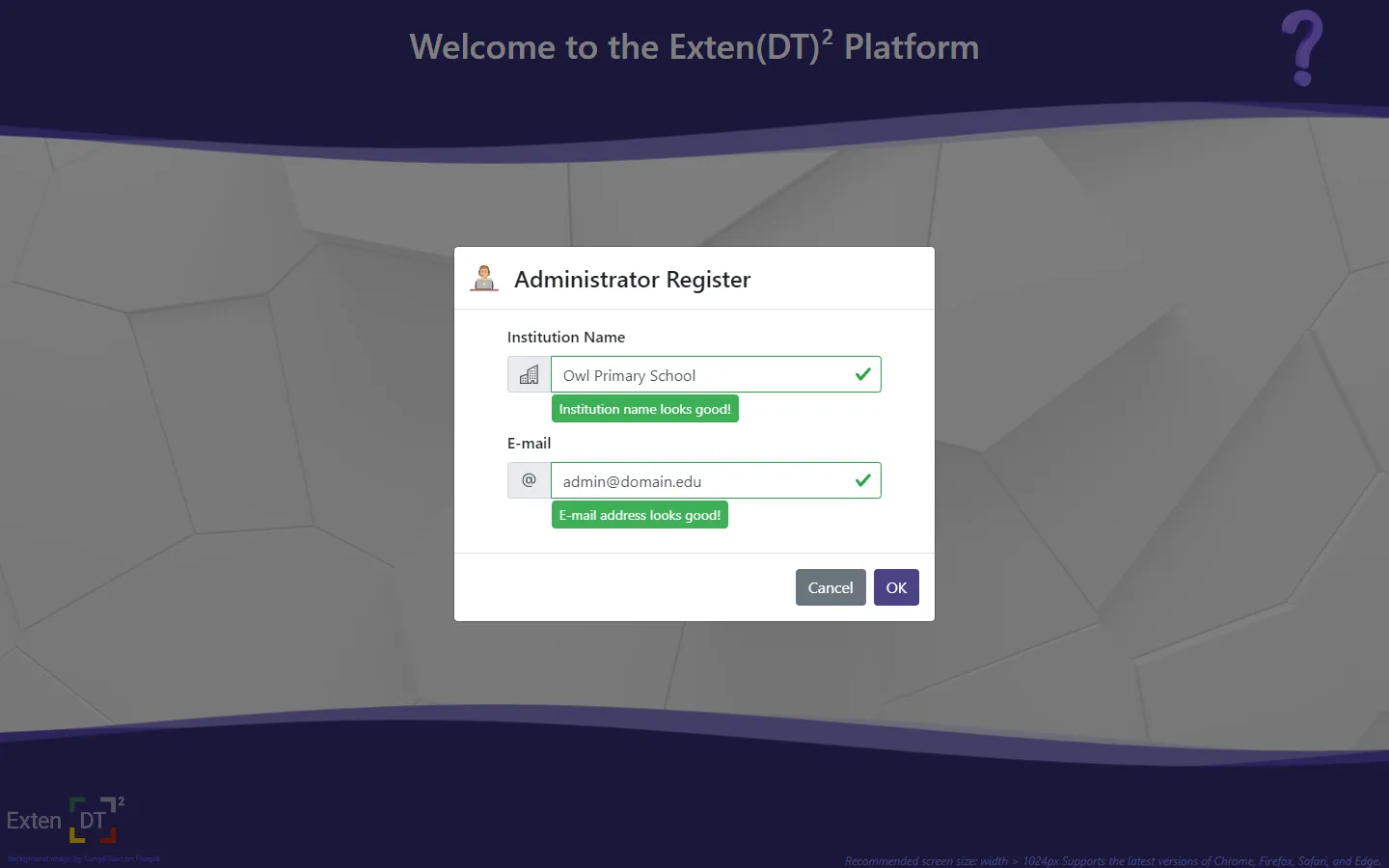
Click OK.
A message will appear suggesting you verify your email address.
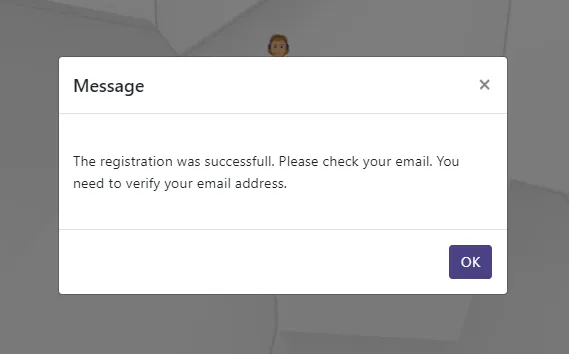 Message prompting you to verify your e-mail address
Message prompting you to verify your e-mail address
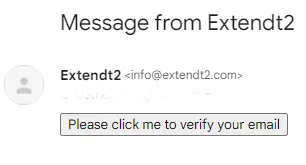 Confirmation e-mail you will receive
Confirmation e-mail you will receive
Follow the instructions on the e-mail message you received. After you have all the necessary info you can proceed to logging in as administrator.
Logging in
As before, at the login page, select Login, then ADMINISTRATOR and then Login.
A dialog box with the login form appears.

Enter the e-mail address you used to register and your password and click OK.
If your credentials were correct you should see the Administrator Panel page. Here, you can select to manage either your educators or your learners.
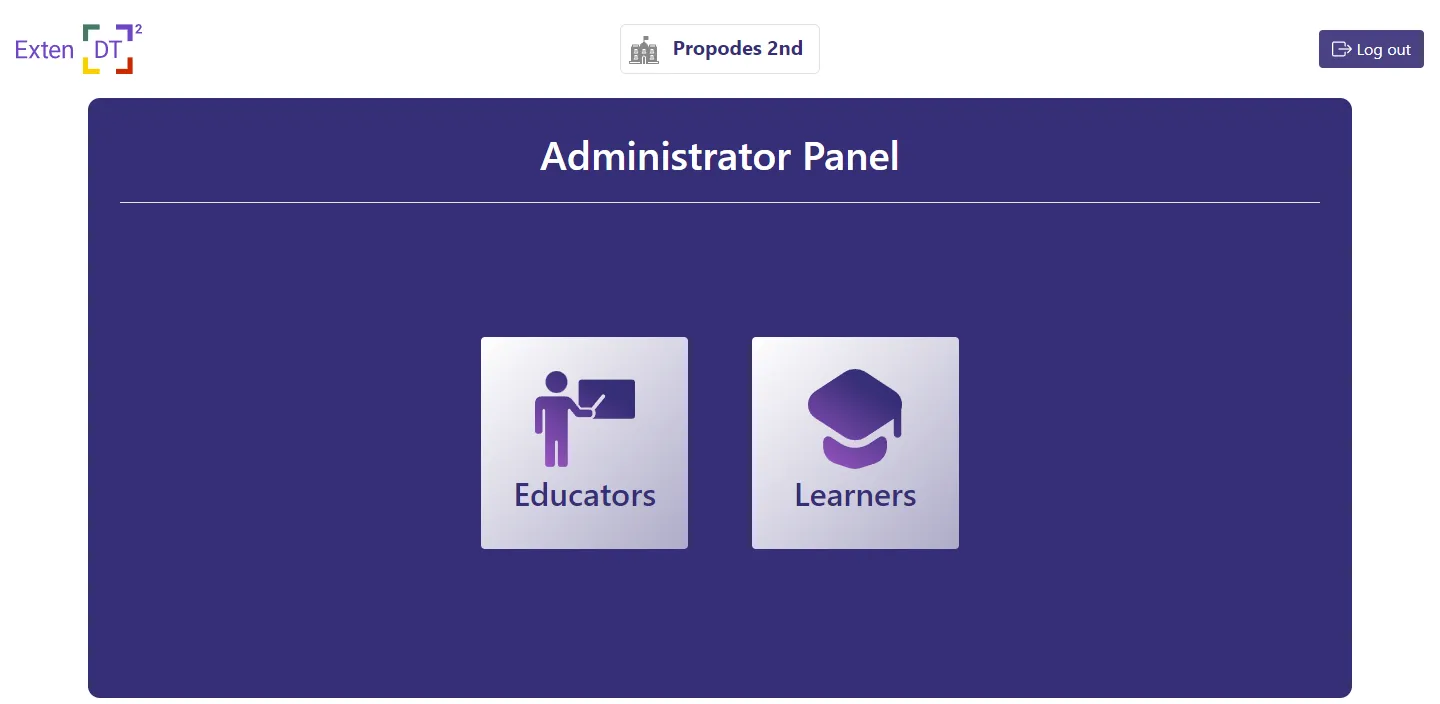
Managing Educators
In the Educators page you can view all your registered educators. At first the page will be empty as you have not registered any educators yet.
Click Add new educator to add a new one.
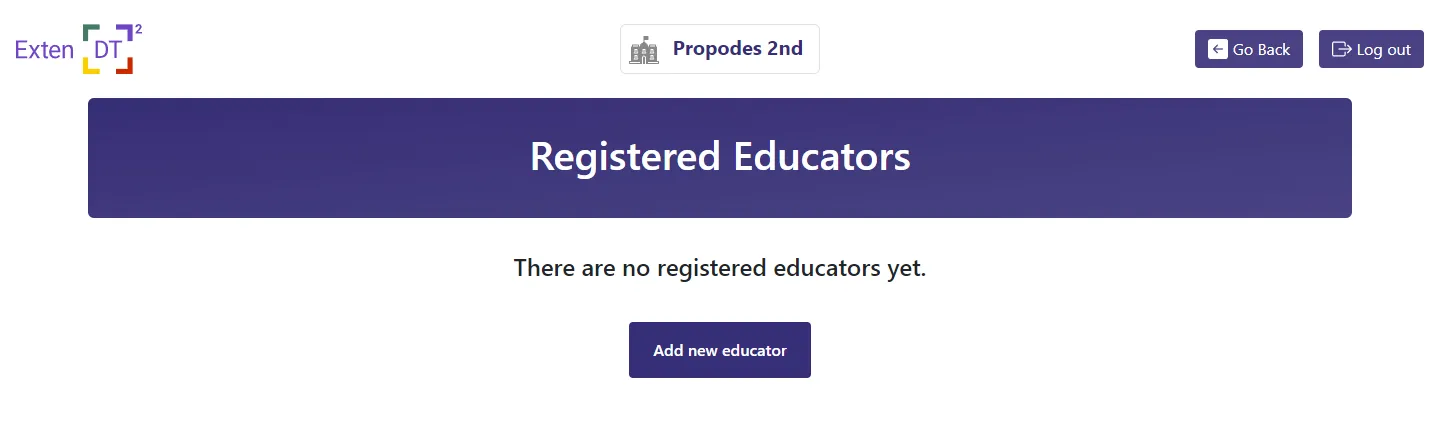
Fill all the fields with the appropriate information. Enter the educators e-mail in the Educator ID field.
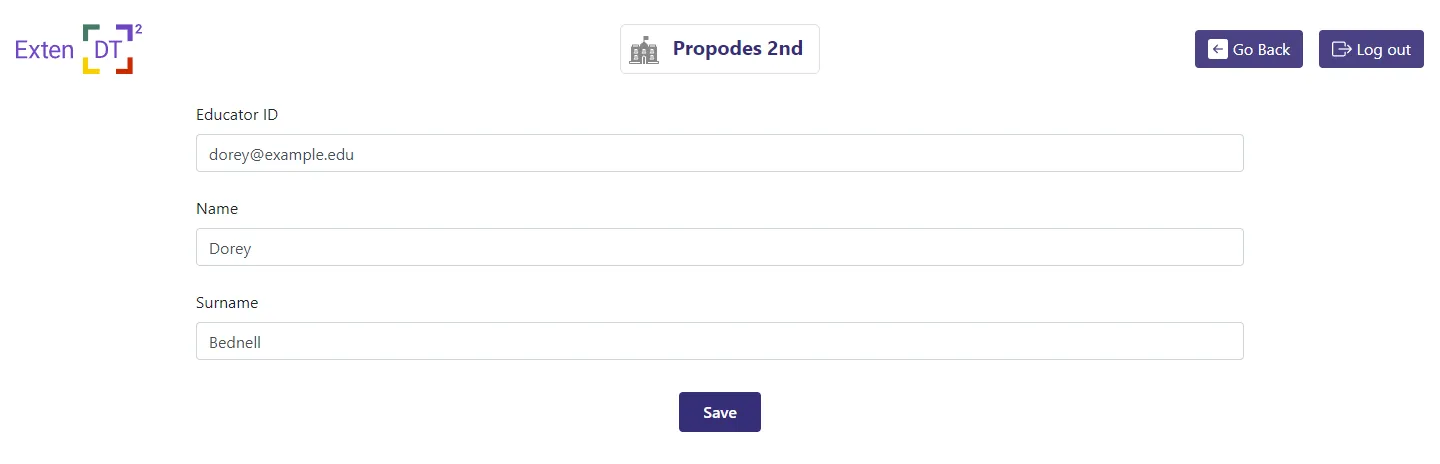
Click Save to add the new educator.
Now, your newly added educator should appear in the the Registered Educators page. For each educator that is created an appropriate educator account is created. See more at the Educator page.
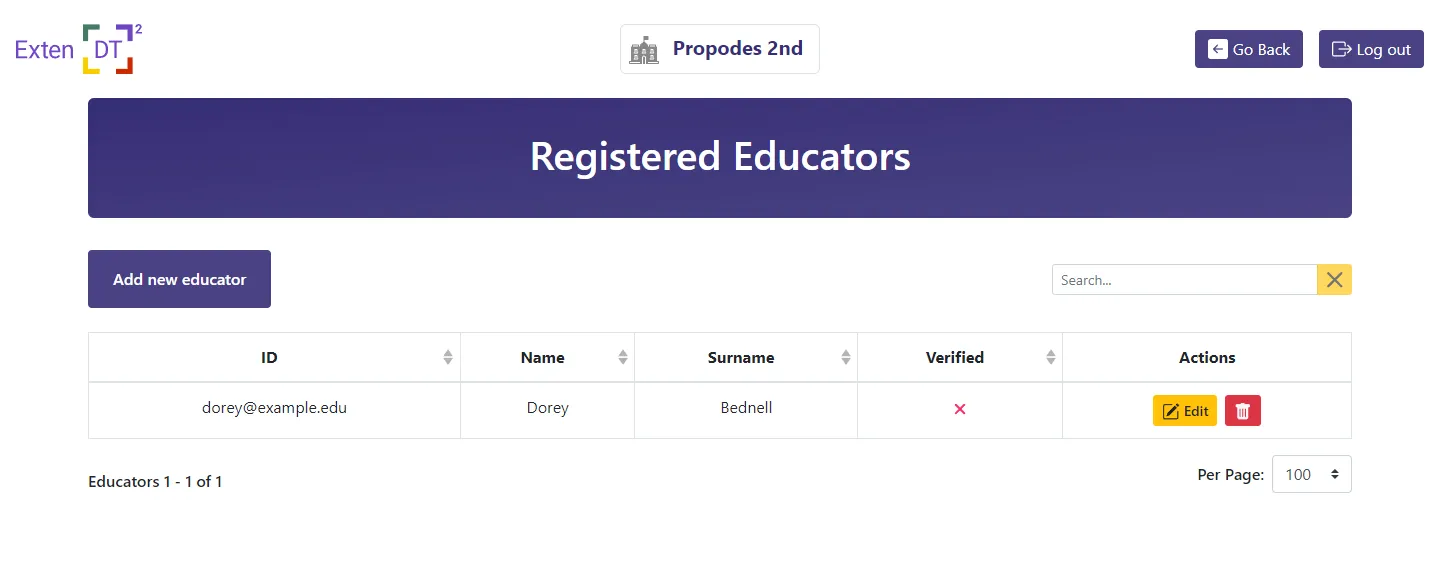
Notice that initially every educator is unverified. In order for the registration to be completed educators need to verify their account by following the instruction on the email they receive . If not, they cannot access their educator account.
Managing Learners
In the Learners page you can view all your registered learners. At first the page will be empty as you have not registered any learners yet.
Click Add new learner to add a new one.
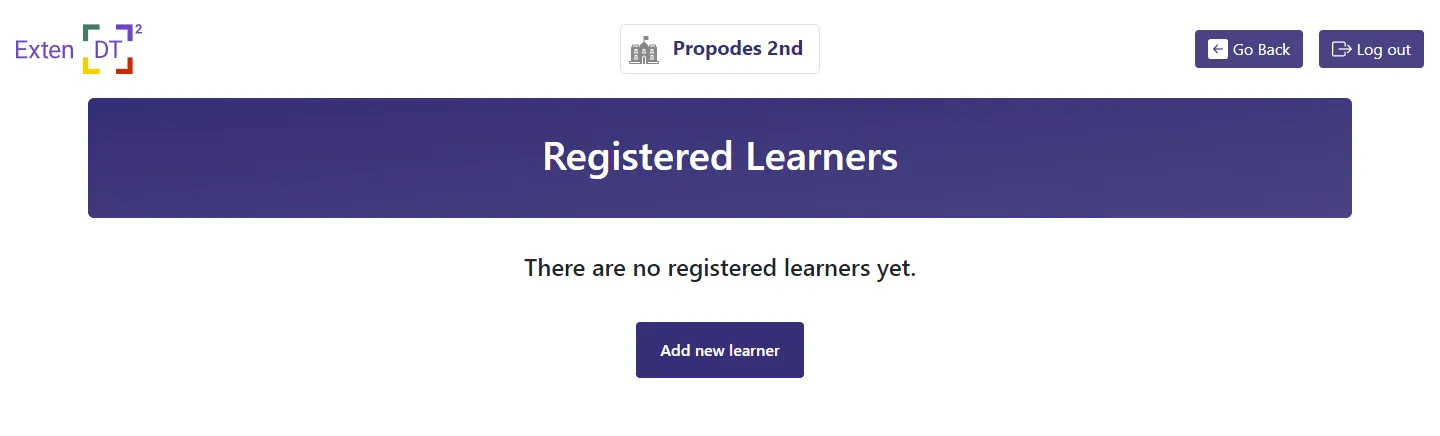
Fill in the learner’s name and click Save to add the new leaner.
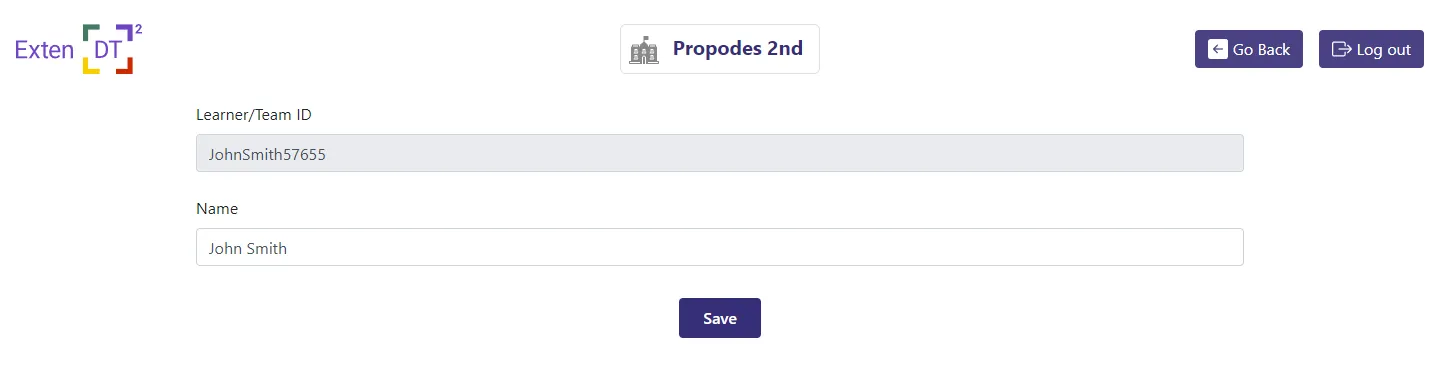
Now, your newly added learner should appear in the the Registered Learners page. For each learner that is created an appropriate learner account is created.

See more at the Learner page.
 ADMINISTRATOR
ADMINISTRATOR