Educator
Educators are users that can design activities by using the available educational tools provided in the platform. They can create and manage learner groups by assigning learners from their institution to those groups. They can assign activities to these learner groups and view the completed activities of individual learners.
Login
Educators cannot register by themselves. Instead, the institution administrator registers them.
 Verification email received by the educator
Verification email received by the educator
On the educator’s login screen fill in your credentials to access the platform.
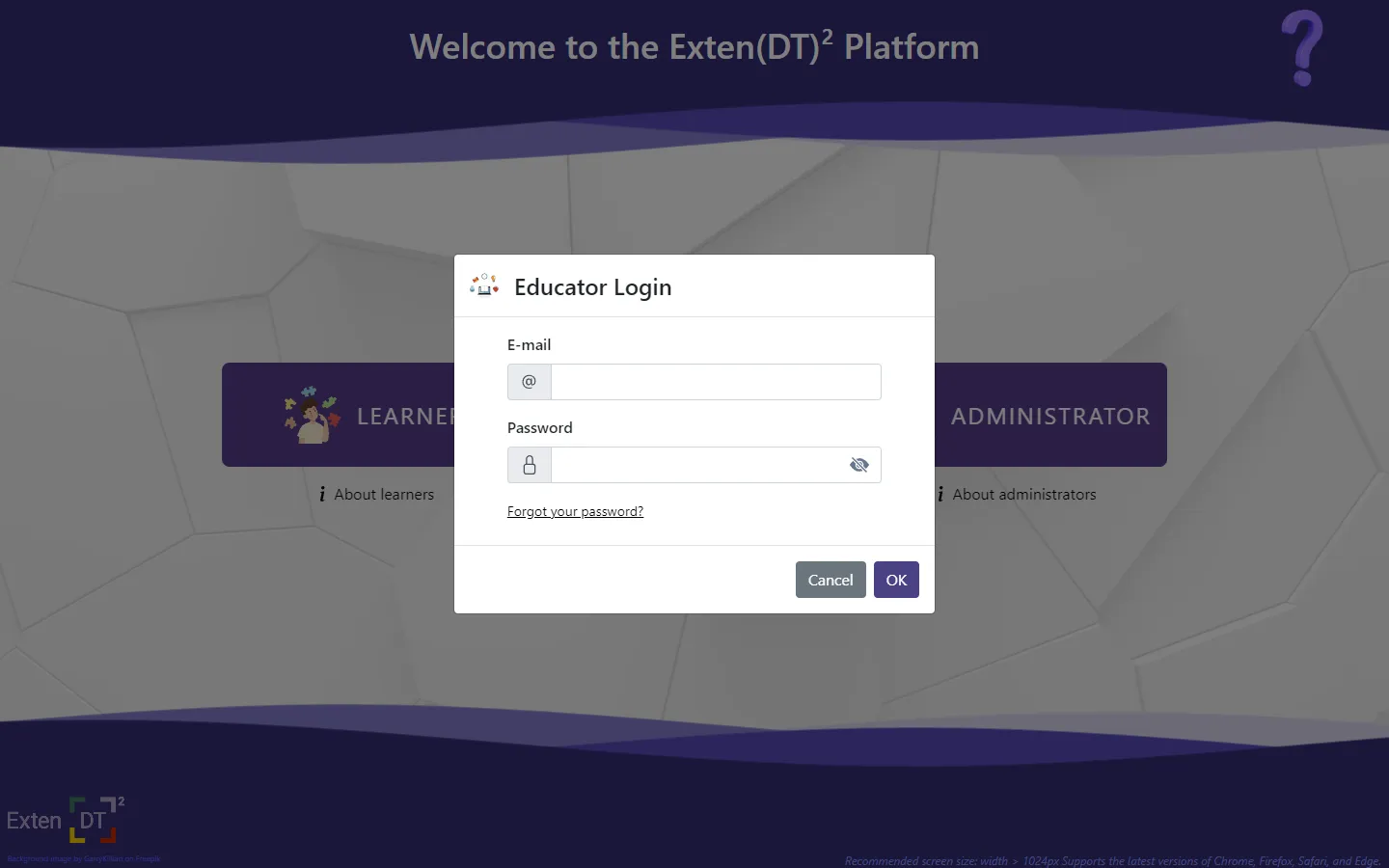
If your credentials were correct you should see the Educator Panel page. Here, you can create groups of learners, design educational material and get insights on the learner progress.
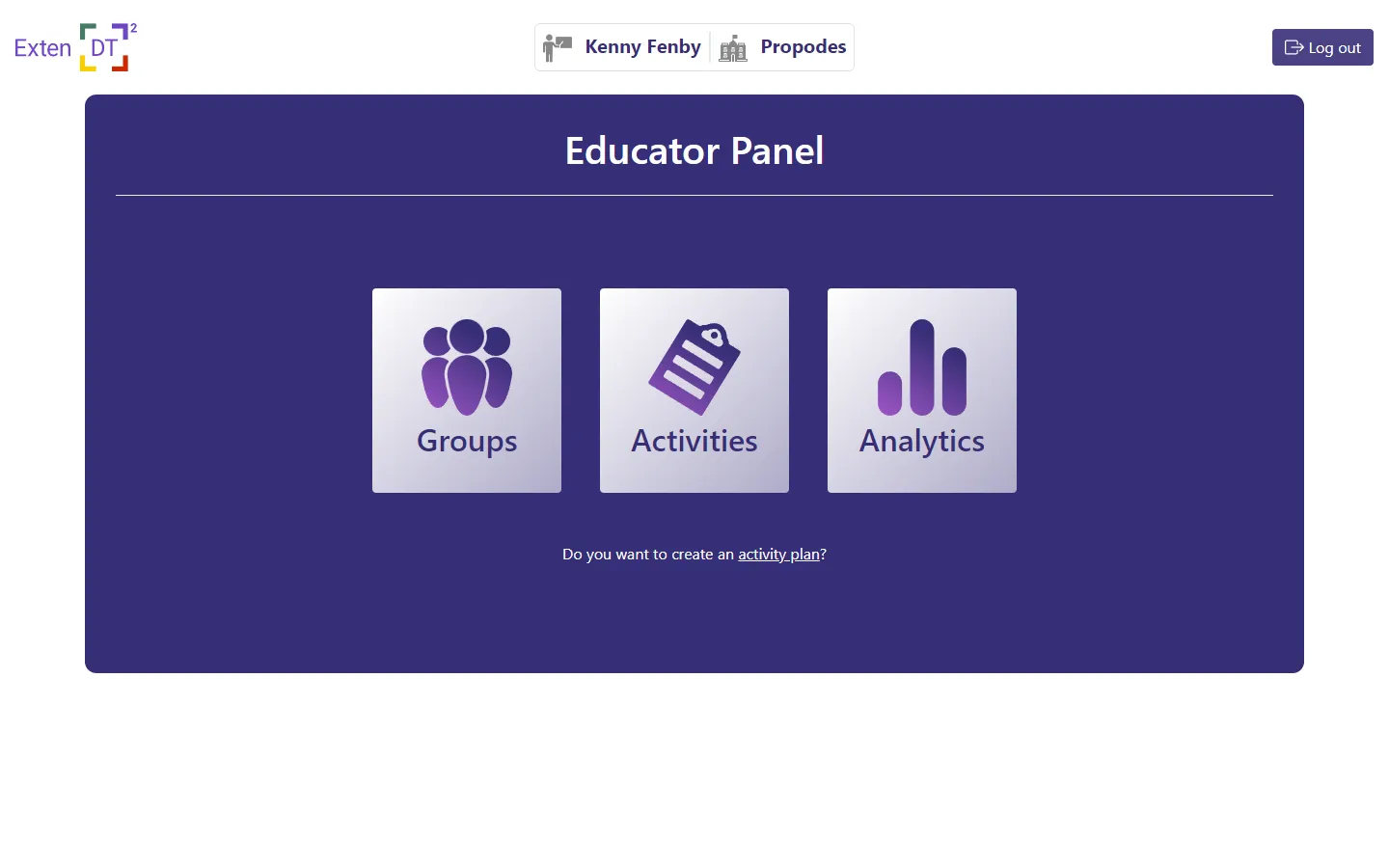
Learner Groups

Click Create group to make a new group.
Give it a name and, optionally, a description:
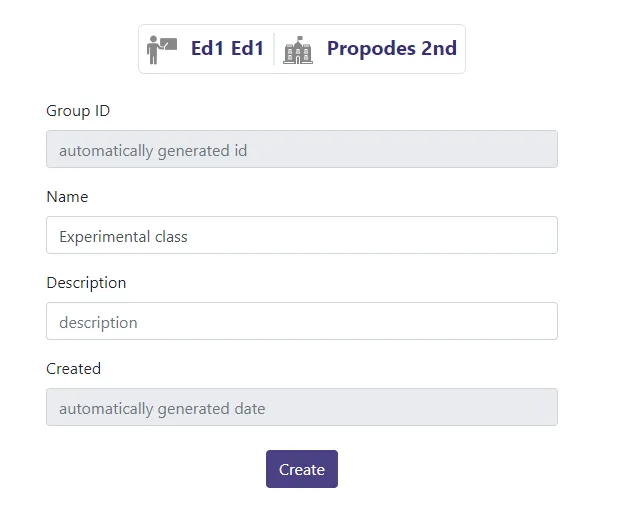 New Group Page
New Group Page
After you create your new group it appears on the group list:
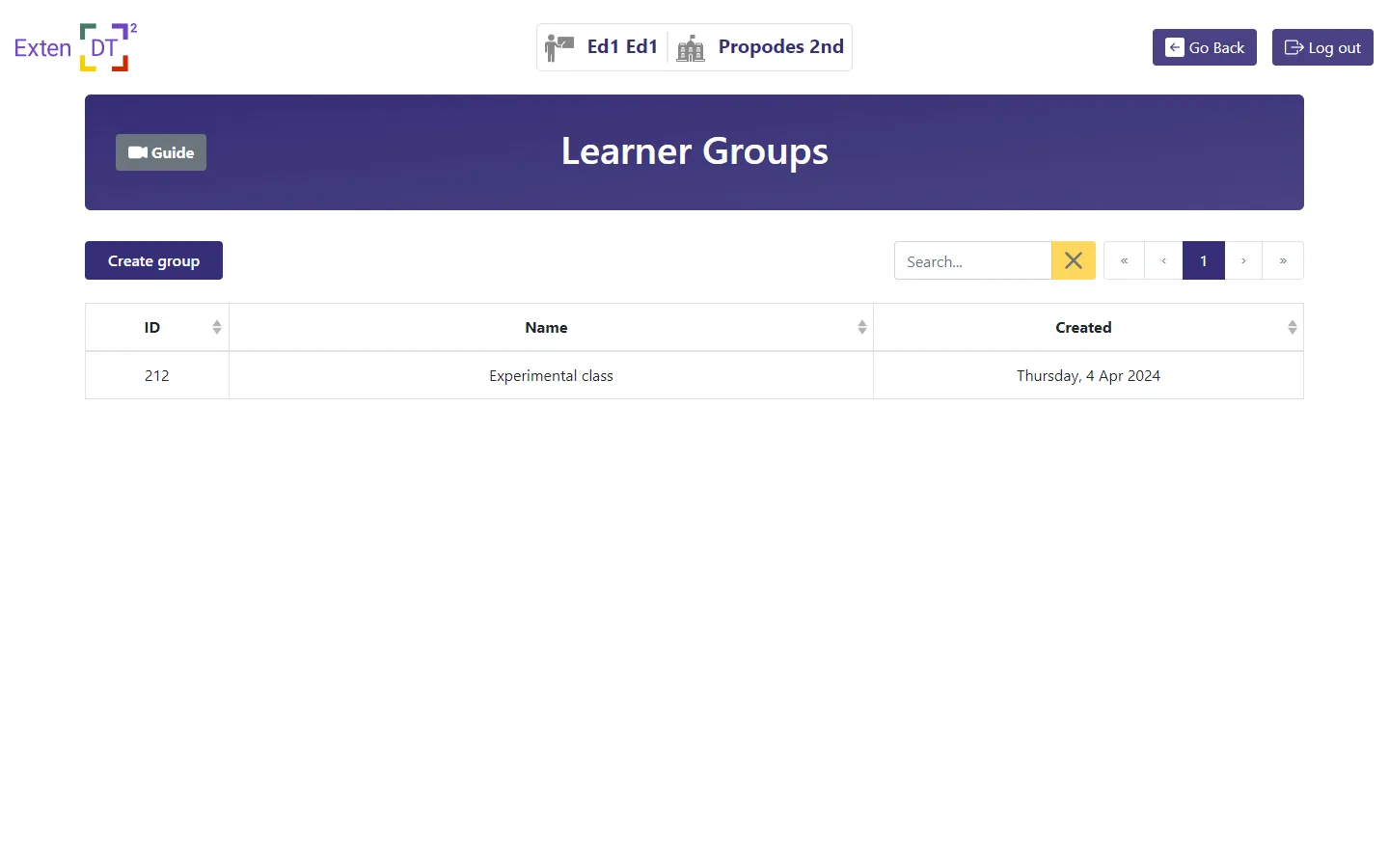
Click on the group row to open it’s details:
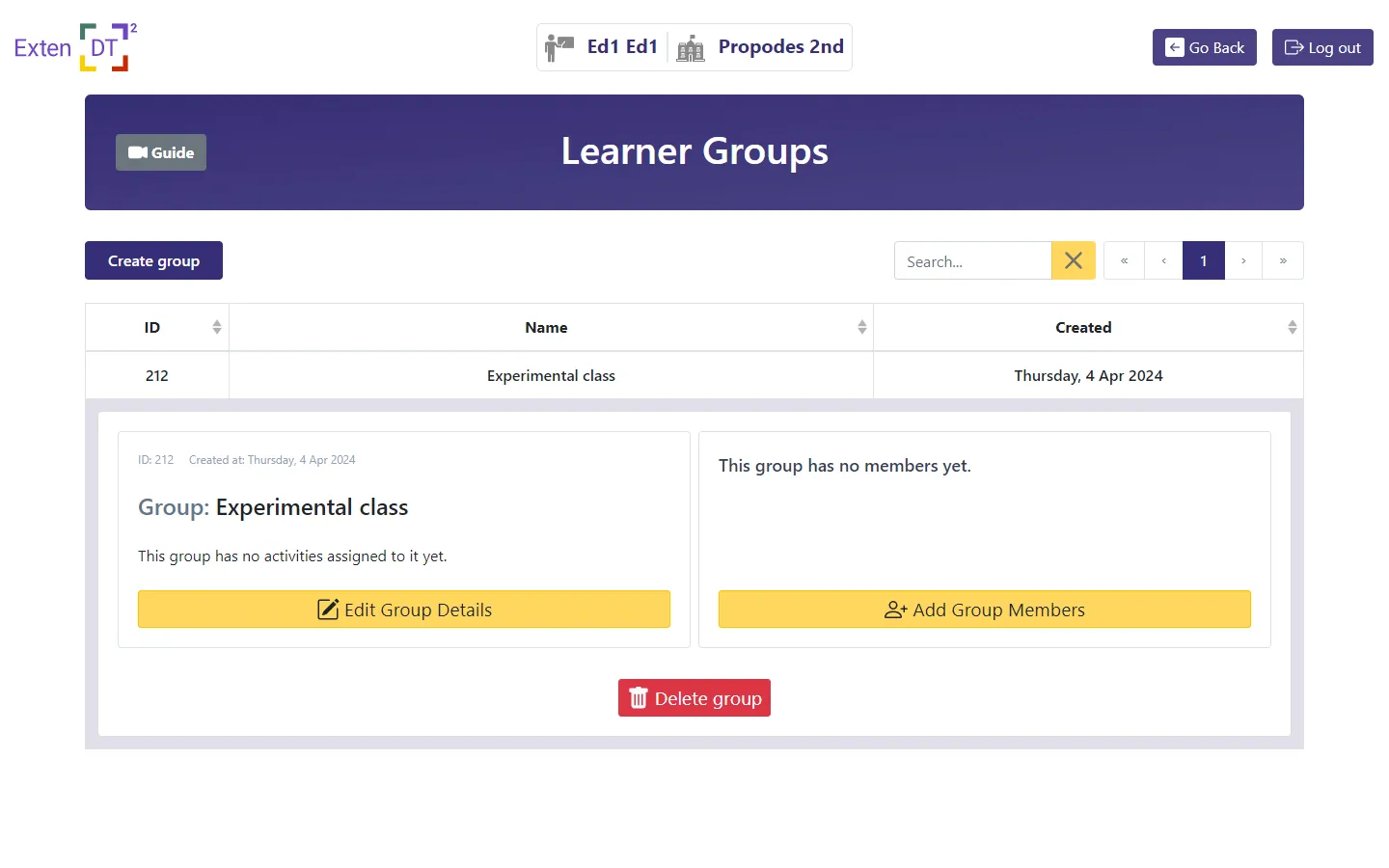
On the left of the details panel are info about the group (title, description etc.). On the right of the details panel are the list of group members. To add/edit group members click on Add/Edit Group Members.
The list of registered learners appear and you can select which to be members of that group:
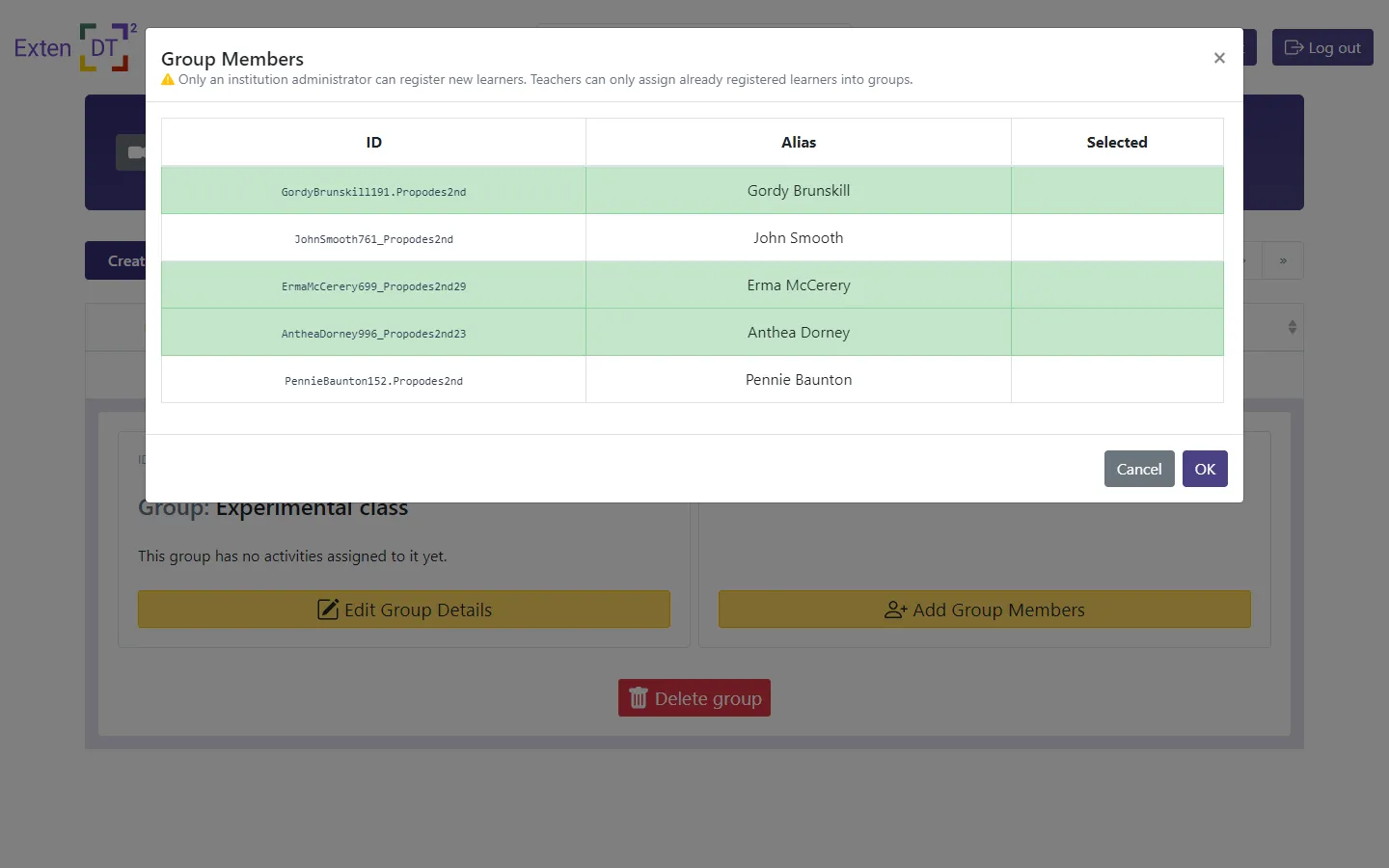
On the group member list you can find the learner/team IDs (eg. AntheaDorney429_School3rd84). Share each one of these with each learner, respectively.
Learning Activities
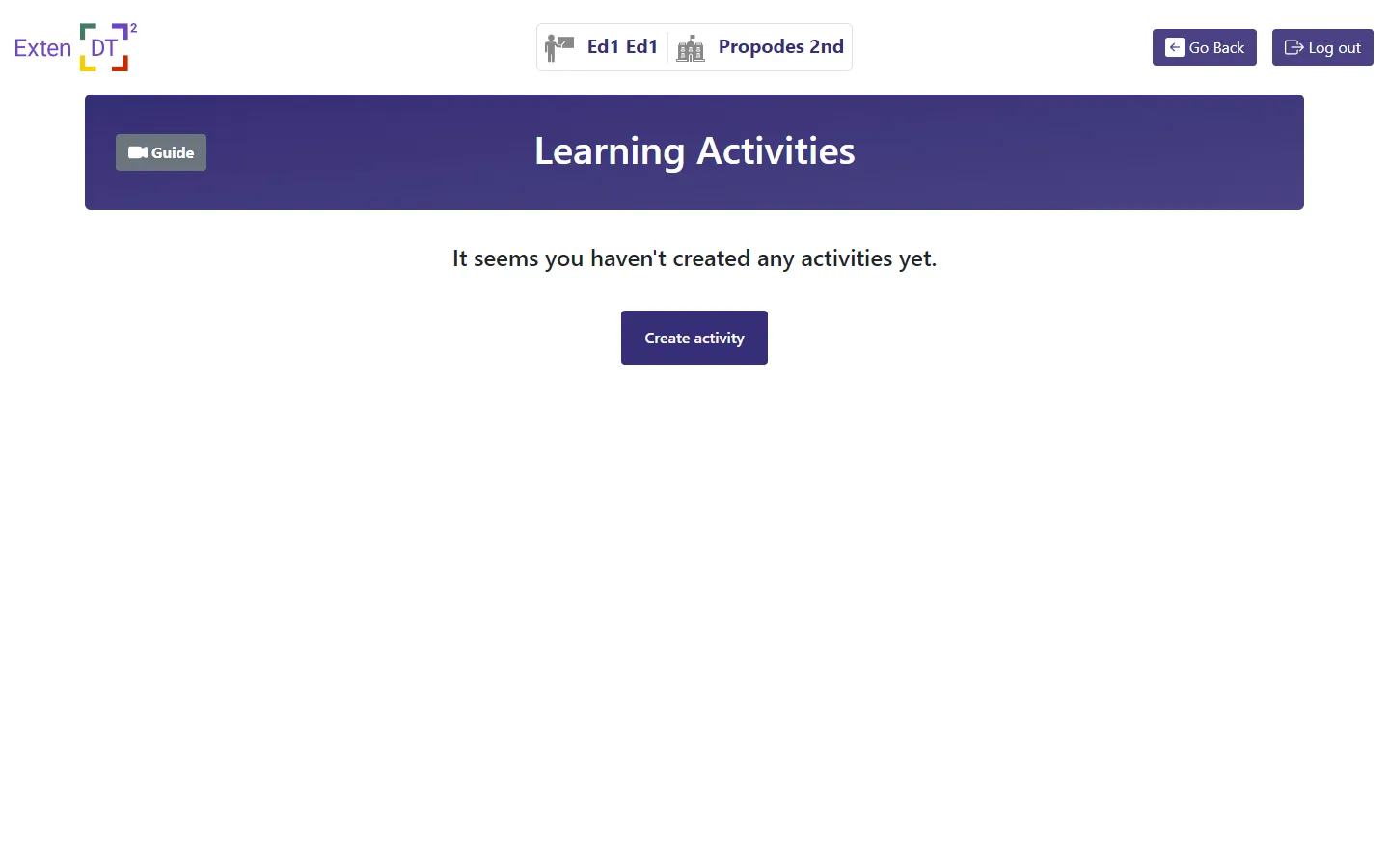
At first, your activity list will be empty. Click Create activity to make a new activity.
Create a new activity
At the new activity page enter a name for the activity and select the tool your learners will work with. Optionally, write a description and instructions for the activity. You can always edit these information later.
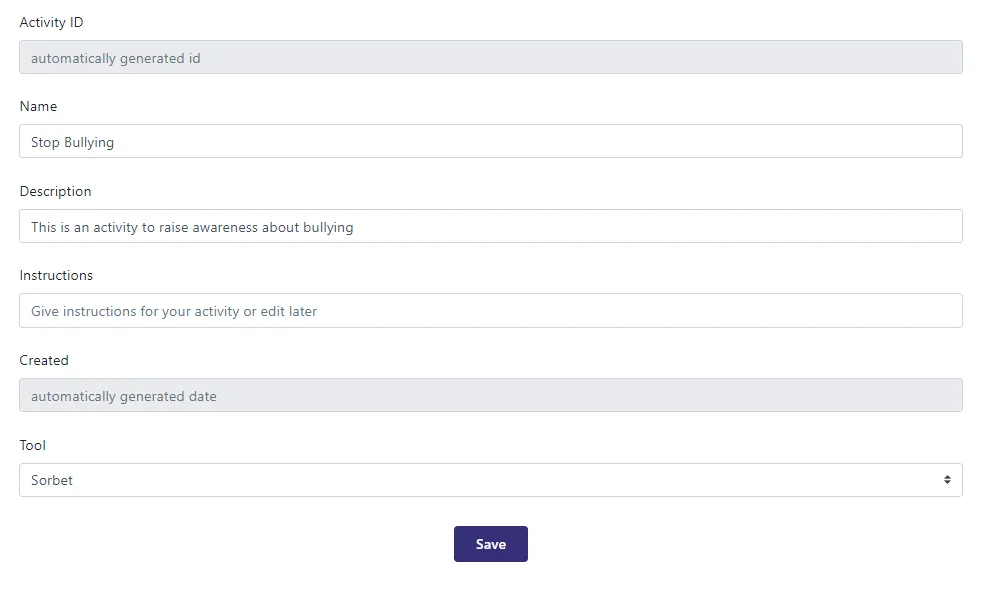 New activity page
New activity page
Click Save to save your new activity.
The newly created activity appears on the list:
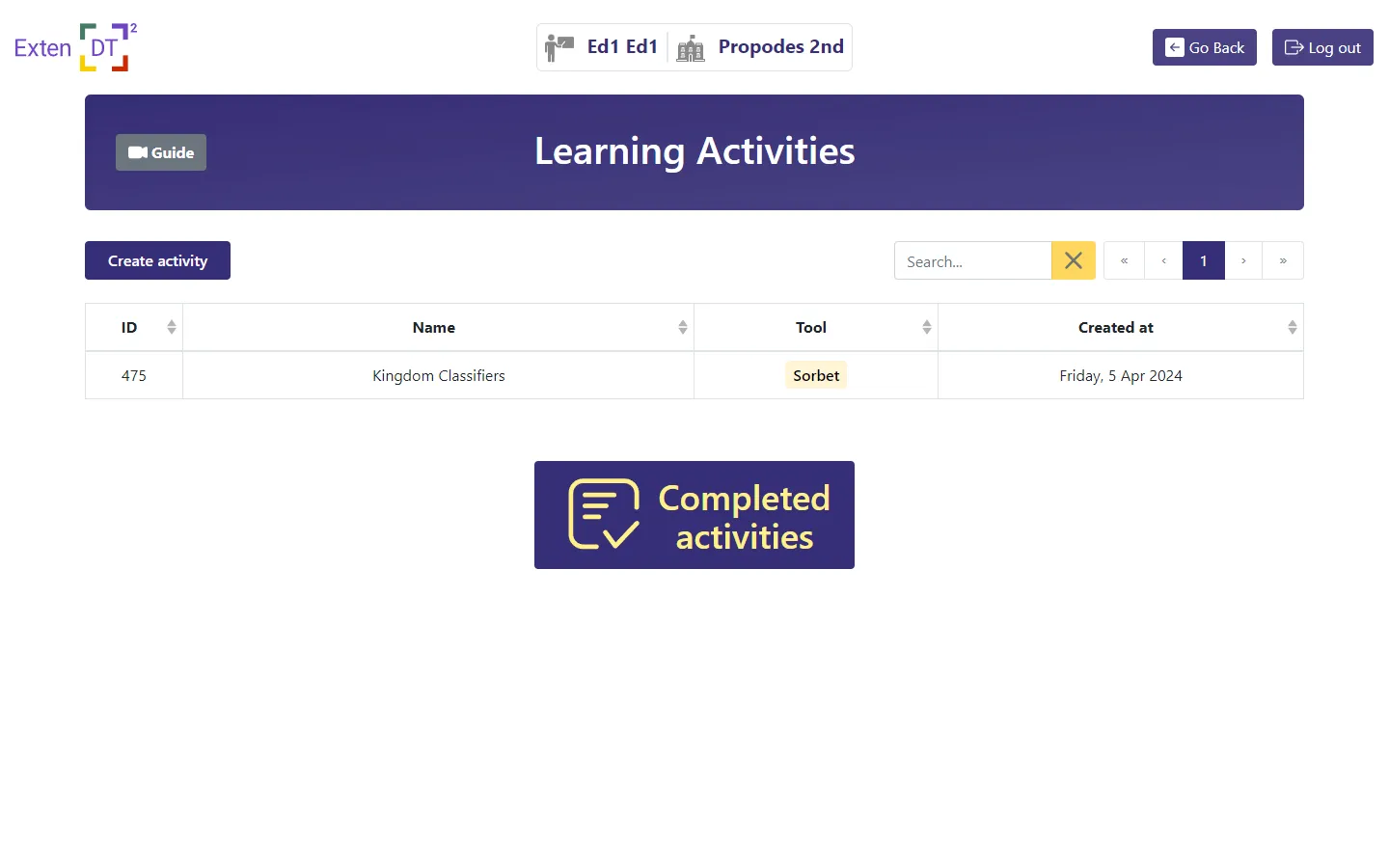
Click on the activity row to open its details:

Assign the activity to some group(s)
Click Add Groups to assign the activity to one or more groups.
A list with all the previously created groups appears. Select any group needed:
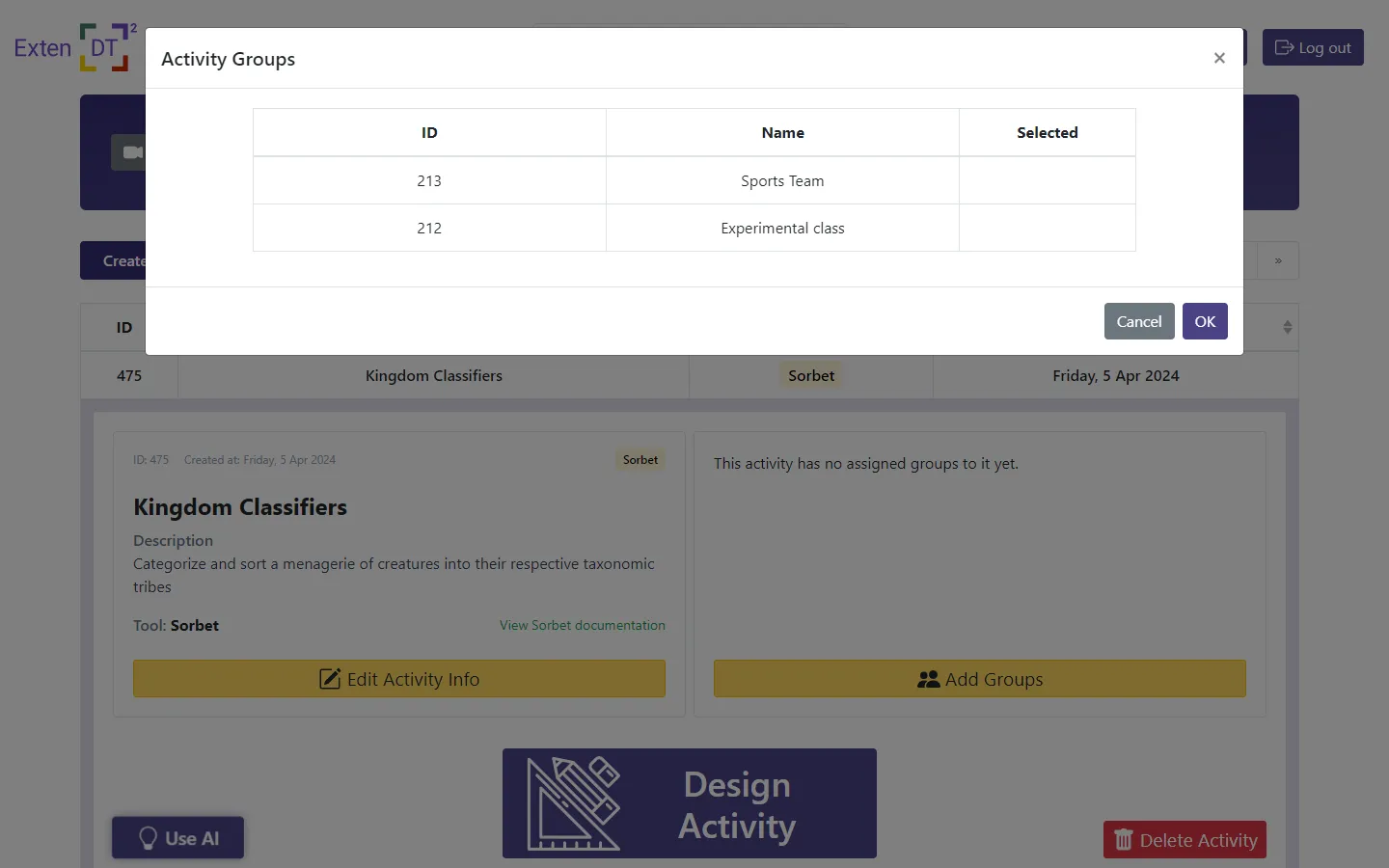
Now, all the members (learners) of these groups will be able to participate in the activity.
Design the activity
Click on Design Activity to open the activity editor and prepare the activity for your learners.
The activity editor opens:
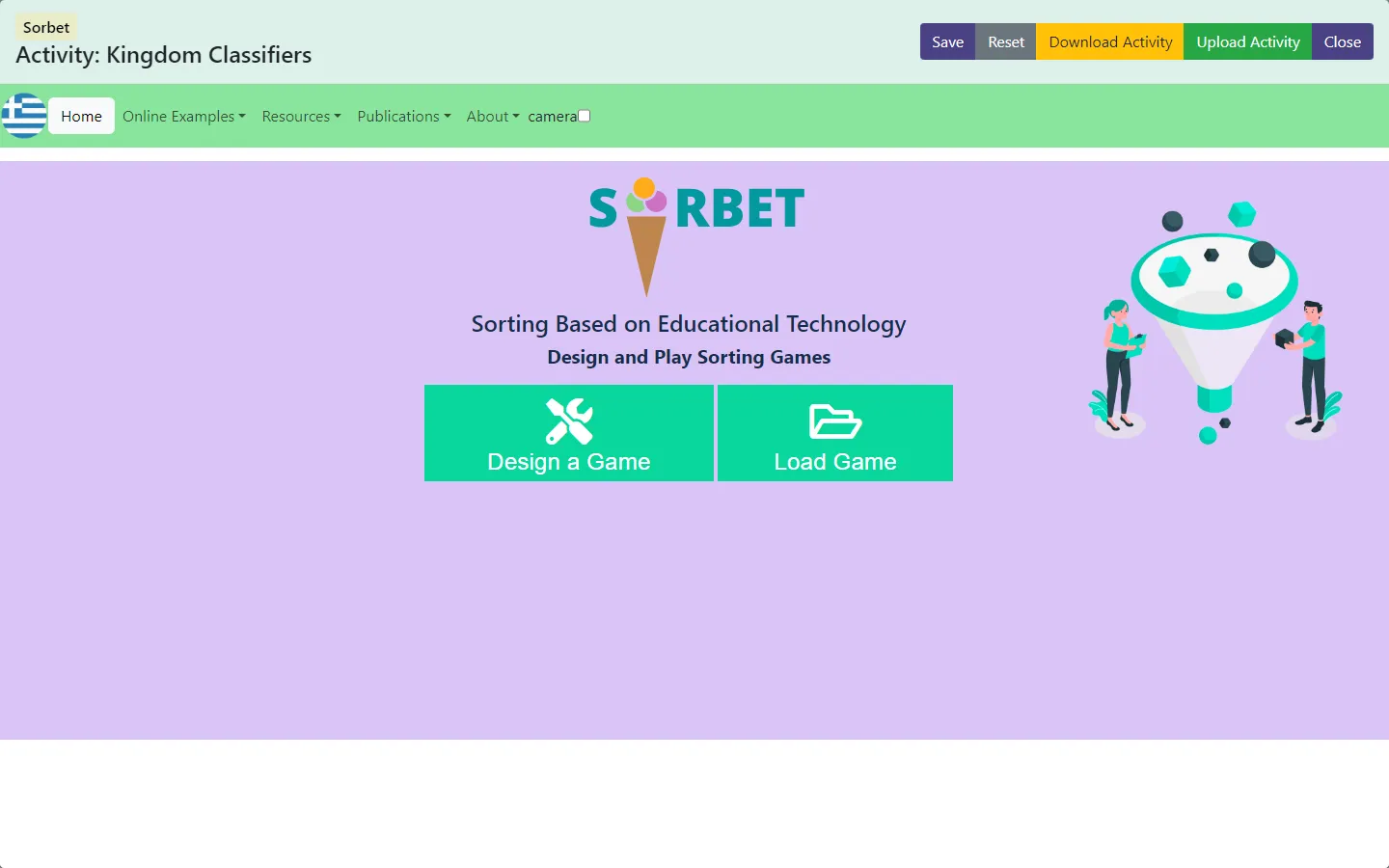
Refer to the guides of each tool on how to use them.
Activity Editor - Top bar button explanation
| Button | Action |
|---|---|
| Save | saves the activity |
| Reset | undo all changes and revert to the initial settings |
| Download Activity | download a file containing the activity to your computer |
| Upload Activity | upload a file containing an activity from your computer |
| Close | closes the activity editor |
Completed Activities
Click on Completed Activities to view a list of all the completed activities from your learners.
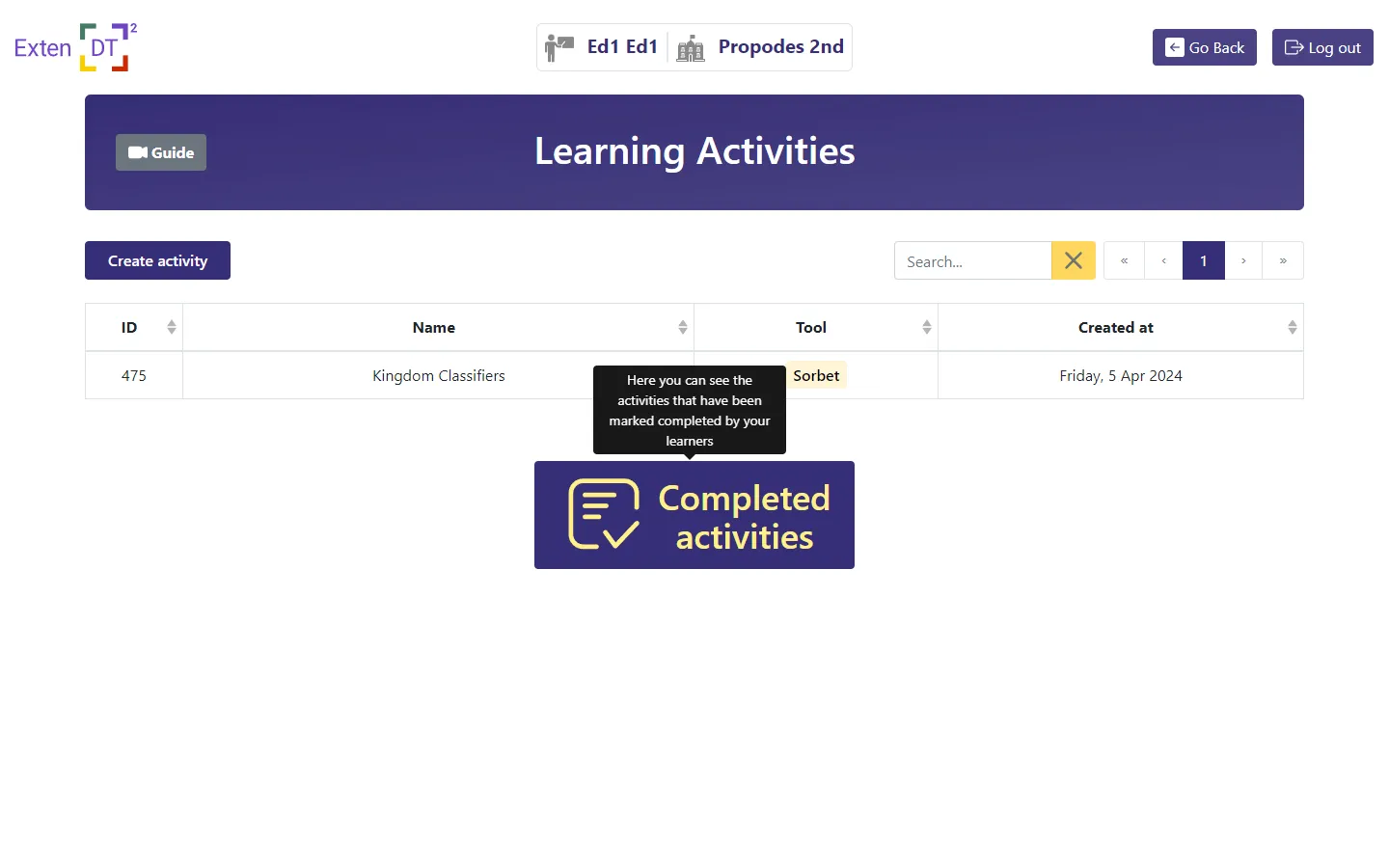
Click on a learner to open the completed version of their activity.
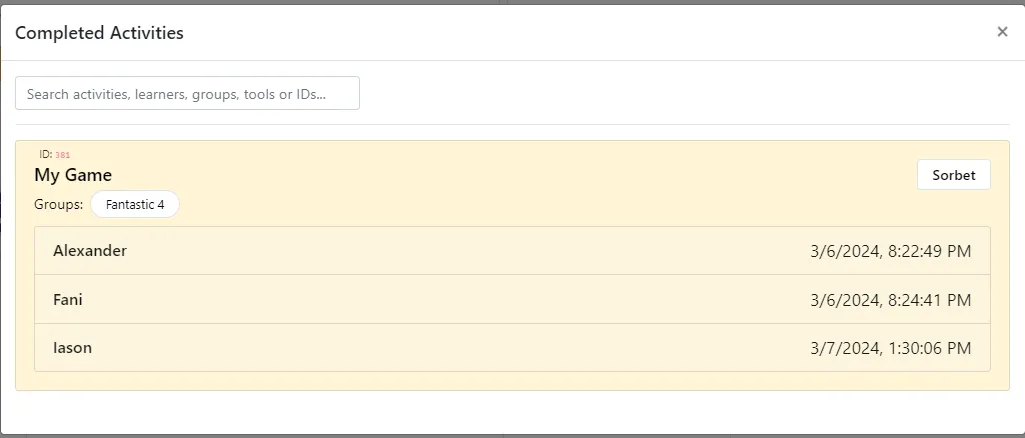 Completed activities list
Completed activities list