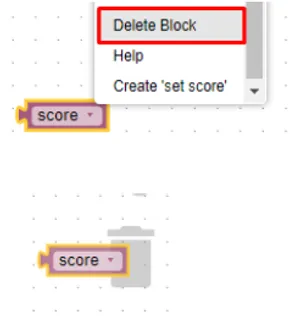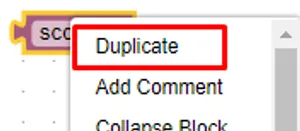The Extended SorBET
SorBET was extended to enhance game play and game design experience, as part of the EU project Extending Design Thinking with Emerging Digital Technologies (Exten(DT)2).
You can find the extended version here.
SorBET EXT evolved throughout game play in the form of bodily interaction with falling items. The extension allows students to interact with the game physically, in bigger or smaller visual settings, and it can encourage multiple players engaging with the same game simultaneously, facilitating embodied collaborative learning experiences.
In terms of game design experience, SorBET includs simple programming instructions in block format, that allow creating and manipulating features such as the pace and density of objects rupture.
Homepage
When you access SorBET EXT, you first need to give access to the platform to use your camera settings. To do that, simply click on the checkbox as seen here.
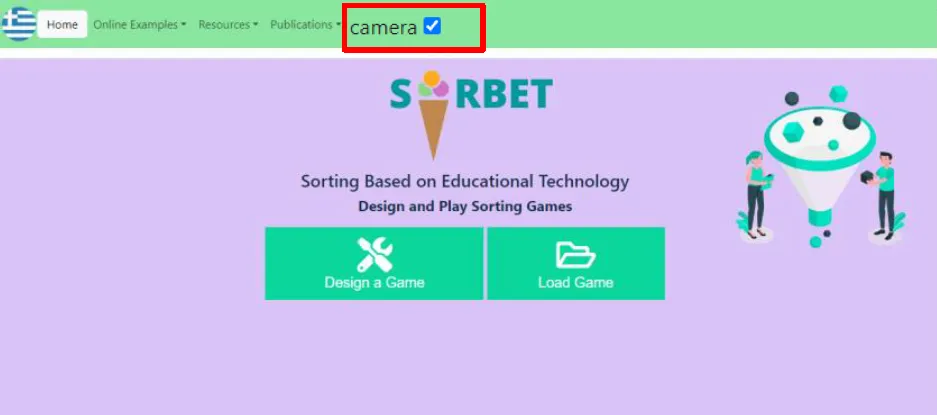 Figure 32: Activate Camera
Figure 32: Activate Camera
When you try to open a game (see Selecting an existing, online game) e.g. one of the Online Examples, a browser pop-up window will appear confirming the request to use the camera and microphone. Click on Allow to give access.
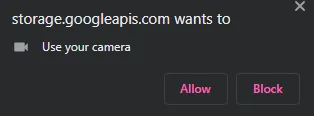 Figure 33: Website’s request for camera access
Figure 33: Website’s request for camera access
Play an EXT game
Once the game loads, click START and try moving your hands in front of the camera and see its digital depiction on the game screen. The system recognizes up to 2 palms at a time.
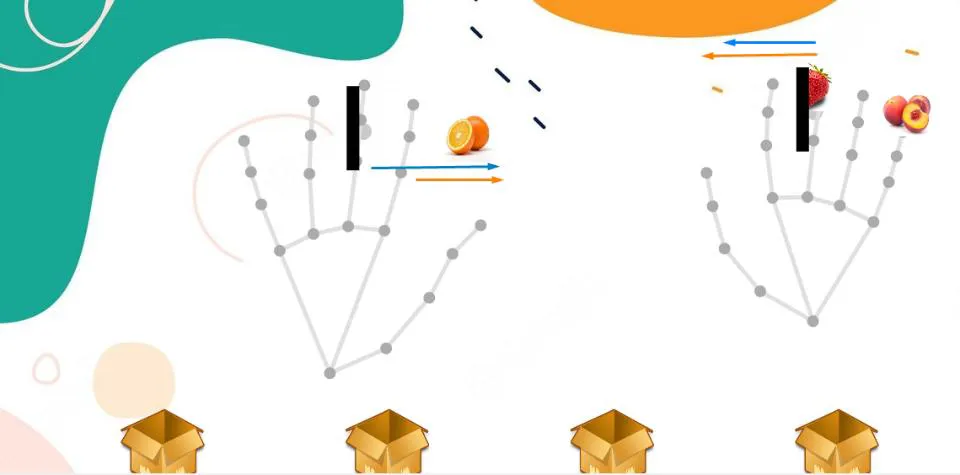 Figure 34: 2 digital palms manipulating the falling objects
Figure 34: 2 digital palms manipulating the falling objects
To move a falling object, simply place your hand over it and push it towards the direction you desire. You can only move it on the x axis.

You can also spell out the following voice commands while playing:
“Faster”: It adds 20 to the current value of the falling objects’ speed
“Slower”: It subtracts 20 from the current value of the falling objects’ speed
“More”: It adds 20 to the current value of the falling objects’ density
“Less”: It subtracts 20 from the current value of the falling objects’ density
Edit an EXT game
In the EXT version of SorBET, in addition to changing the speed and density during gameplay via voice commands, you can modify the speed and density of the falling objects using commands in block format from the Design Mode..
When you access the Design Mode either from Play Mode (see Edit a Game) or when designing a game from scratch (see Design a new Game), in addition to the classification database you can find the Blockly commands environment using the Gamestart and Gameplay tabs.
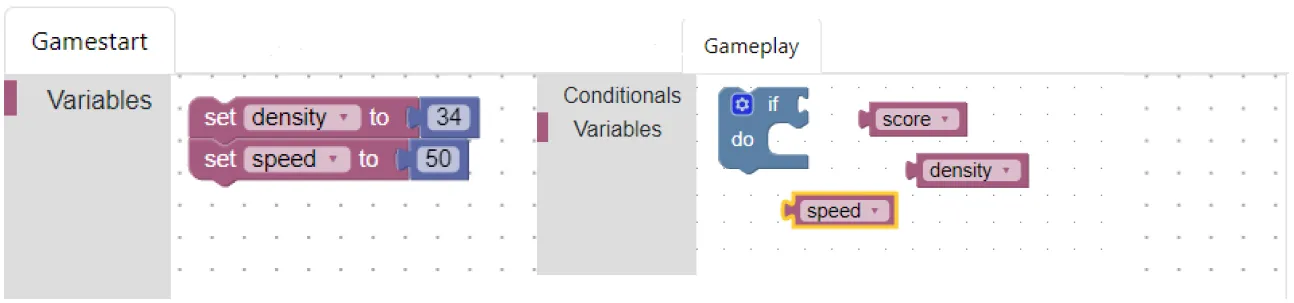 Figure 35: Blockly Commands Environment
Figure 35: Blockly Commands Environment
Gamestart Tab
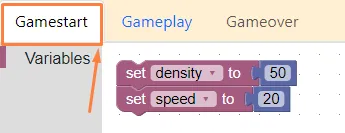 Figure 36: Gamestart Tab
Figure 36: Gamestart Tab
In the first tab (Figure 36), you can set the initial values of speed & density. In other words, you set the values with which the objects start dropping at the beginning of the game.
Initialize the speed and density values by simply clicking on the number field and changing it.
The initial values already set by the game are 25 for speed and 30 for density. Thus, choosing lower values decreases the speed or density respectively, and choosing higher values increases them.
Gameplay Tab
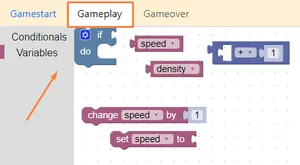
change … by will increase the current size by the amount you specify (e.g. change speed by 10, will add 10 to the previous value of speed)
set … by sets a specific value (e.g. set speed to 100, will replace whatever value the speed had before with 100)
In the second tab, you can set a condition If..else that has to be satisfied in
order to alter the value of a variable (speed or density).
e.g. As the score increases, set a higher speed for the falling objects:
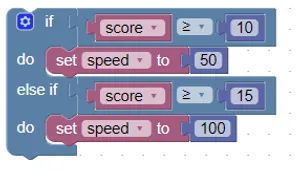
Or when the speed is too high, decrease the density of objects:
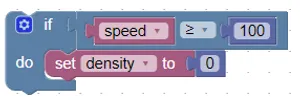
Programming Commands using Blockly
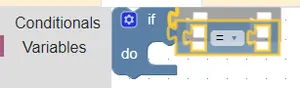
Right click on it and select Delete block OR
Drag it and drop it to the blocks library on the left of the screen