Play the game
Selecting an existing, online game
By selecting one of the online games, you enter Play Mode and you get the role of the player.
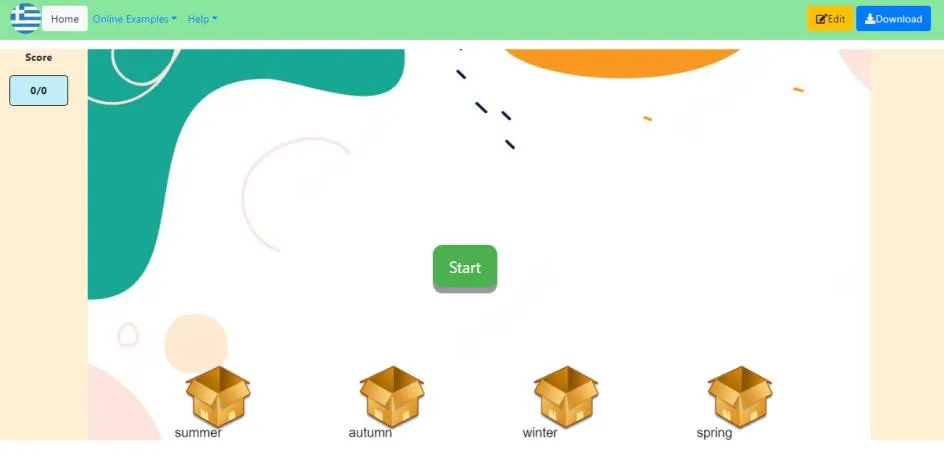 Figure 5: Play Mode
Figure 5: Play Mode
By pressing the START button, the game begins with objects (text or image) falling at a certain rate. In this example, the objects are images and names of seasonal fruits. At the bottom of the screen, carton boxes visualize the categories into which the objects should be classified. In our example, the categories represent the four seasons (summer, autumn, winter and spring).
The object needs to “touch” the category box to be considered as classified to this specific category. When an object is correctly classified in its category, the box turns green and the score increases by 1. As you can see, the orange is correctly classified as winter fruit. In case the object is classified into the wrong category, the box turns red and the score isn’t affected. For example, apricot is not set as a summer fruit and as a result, classifying it to summer leads to an incorrect result.
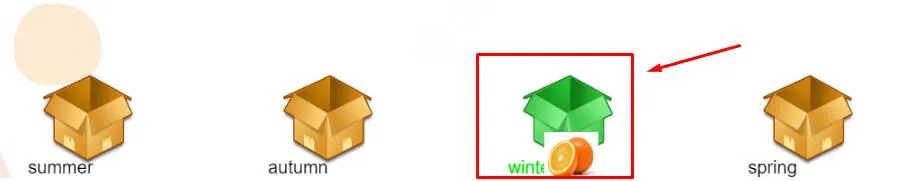 Figure 6: Example of a correctly classified object
Figure 6: Example of a correctly classified object
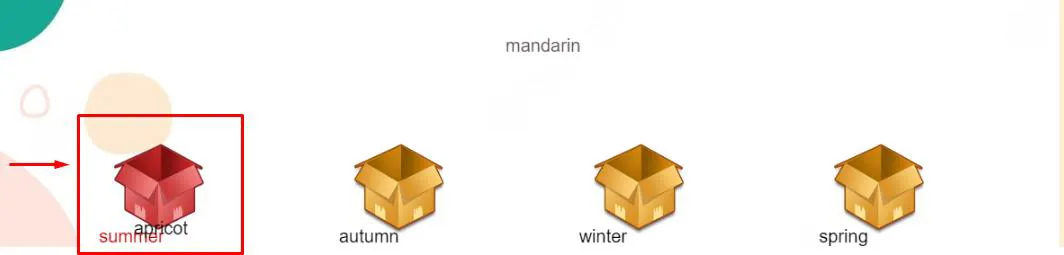 Figure 7: Example of a misclassified object
Figure 7: Example of a misclassified object
The score counter is at the top left of the screen and has the form of x/y, where x is the number of objects correctly classified and y is the number of total objects to be classified.
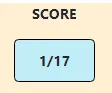 Figure 8: Score Counter
Figure 8: Score Counter
Load your game
In the Homepage, by selecting the Load Game button you have the chance to upload and play your own classification games. You should have previously designed and saved them in your device as described in Design a new game.
End Game
Whether you have chosen to play one of the ready-made examples or have loaded a game from your file, the game ends when all the objects to be sorted are dropped. You can also end the game at any time by pressing the Stop button in the left-hand column of the screen.
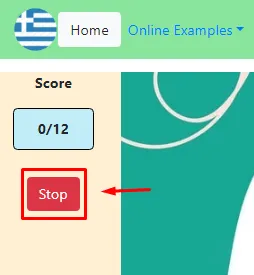 Figure 9: Stop Button
Figure 9: Stop Button
When the game ends, the following notification box appears, where you can choose to display the scores and statistics of the game in detail, by pressing Show Score and Statistics.
You can advise this board to reflect on how you classified the game objects and how you can improve the gameplay if you replay.
The statistics show, apart from your score, how you have classified the falling objects into the game categories and which of them you didn’t classify to any category (“unclassified”). The latter refers to objects that “fell into” the gap between categories.
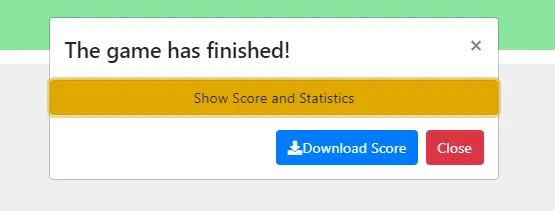 Figure 10: Game over notification box
Figure 10: Game over notification box
As shown in the screenshot above (Figure 10), you can download your scores and statistics in tabular format to a .pdf file by clicking Download Score and close the window by clicking Close.
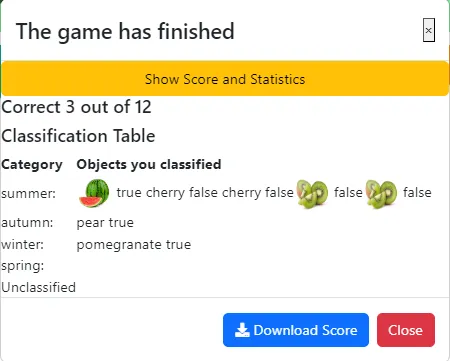 Figure 11: Showing detailed results and game statistics
Figure 11: Showing detailed results and game statistics