Play Games Online – Play Mode
Choose a ready-made ChoiCo game
By selecting one of the existing online games in the Play Online Games menu, ChoiCo enters “Game Mode” and thus enables the user to start the game.
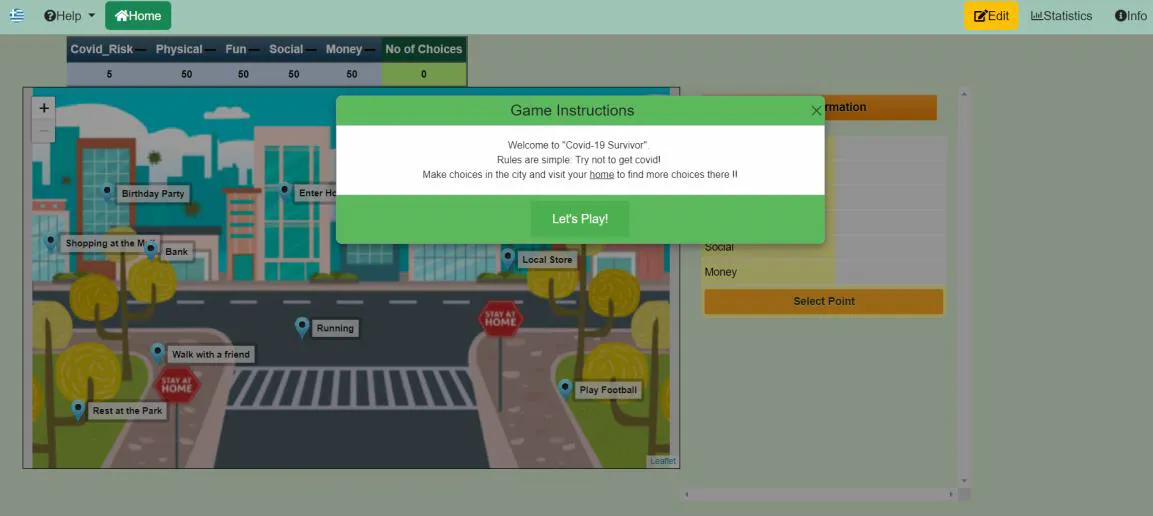 Figure 5: Opening a game in “Play Mode”
Figure 5: Opening a game in “Play Mode”
Through a pop-up window, Game Instructions first appear, with information and details about the game such as its story, the purpose, the objectives or any additional information you need to know about the game flow and development. To start the game, select Let’s Play!.
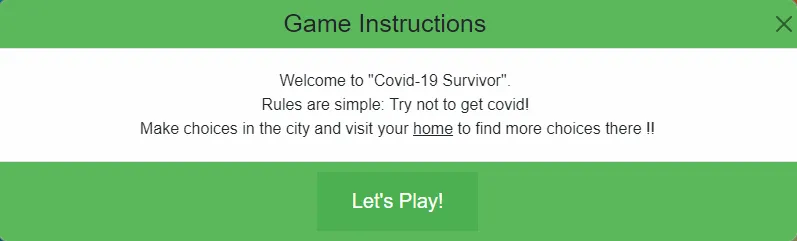 Figure 6: Game Instructions pop-up window
Figure 6: Game Instructions pop-up window
ChoiCo game detailed description
A ChoiCo game consists of 3 elements:
-
The Scene, i.e. the game interface, where the selected theme or socioscientific issue embedded in the game is simulated with a background image (e.g. the map of a city) on which all available choices are pinned. Depending on the game scenario, these options may represent various things, such as places you can visit on a map, places or foods to eat, people you can talk to, or objects to use.
-
The Game Values Table, that shows the game fields (parameters) and their current values as they change depending on the player’s choices during the game.
-
The Point Information Table, which shows the consequences of a choice on the values of the game fields along with other information (e.g. explanatory text).
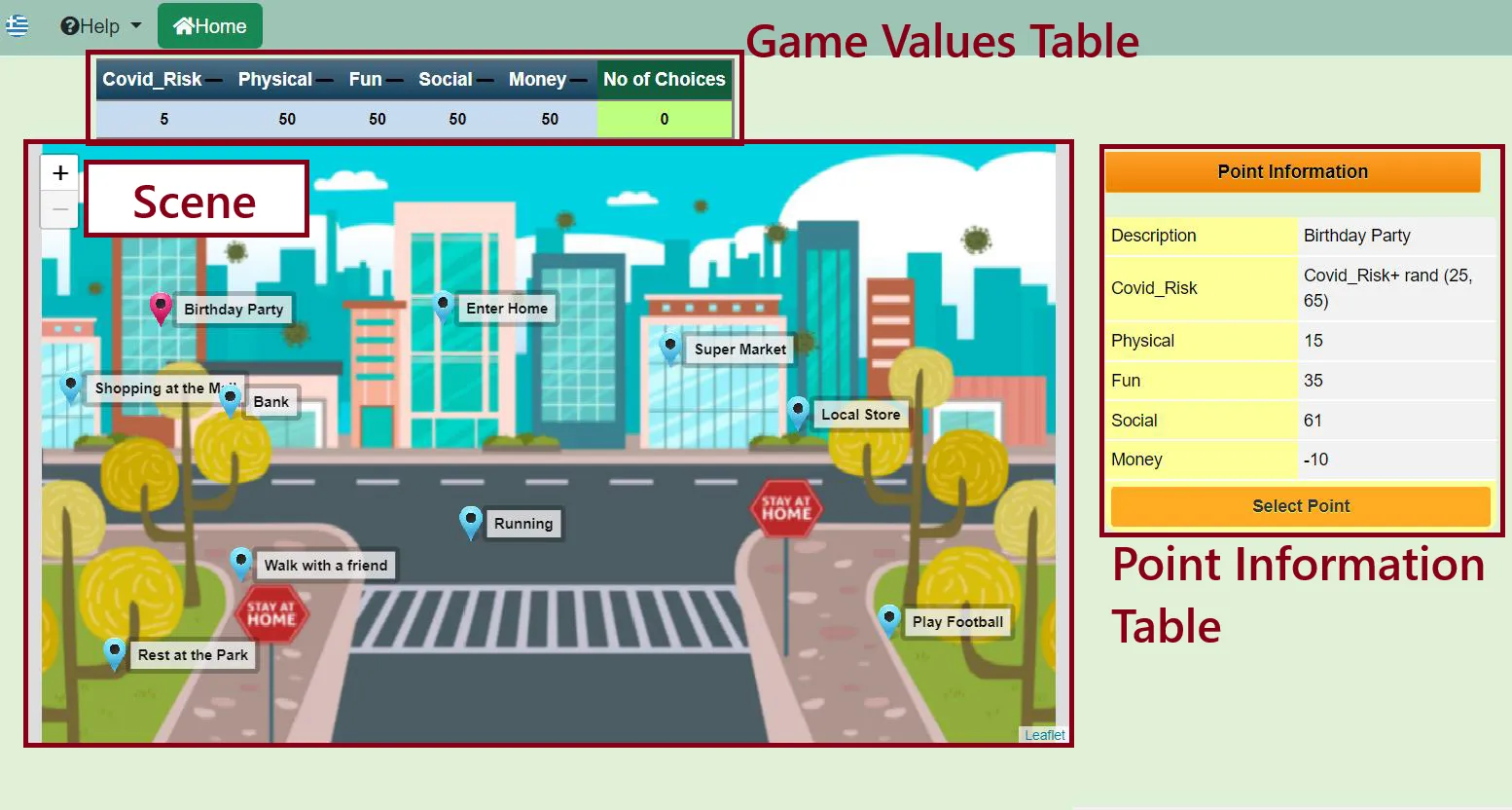 Figure 7: ChoiCo in Game Mode – Covid Survival Game
Figure 7: ChoiCo in Game Mode – Covid Survival Game
According to the example of the game “Covid Survival”, the available options are pinned to an illustrated map of a city. These options represent different parts of the city that the player can visit or different activities that the player can do during the COVID pandemic.
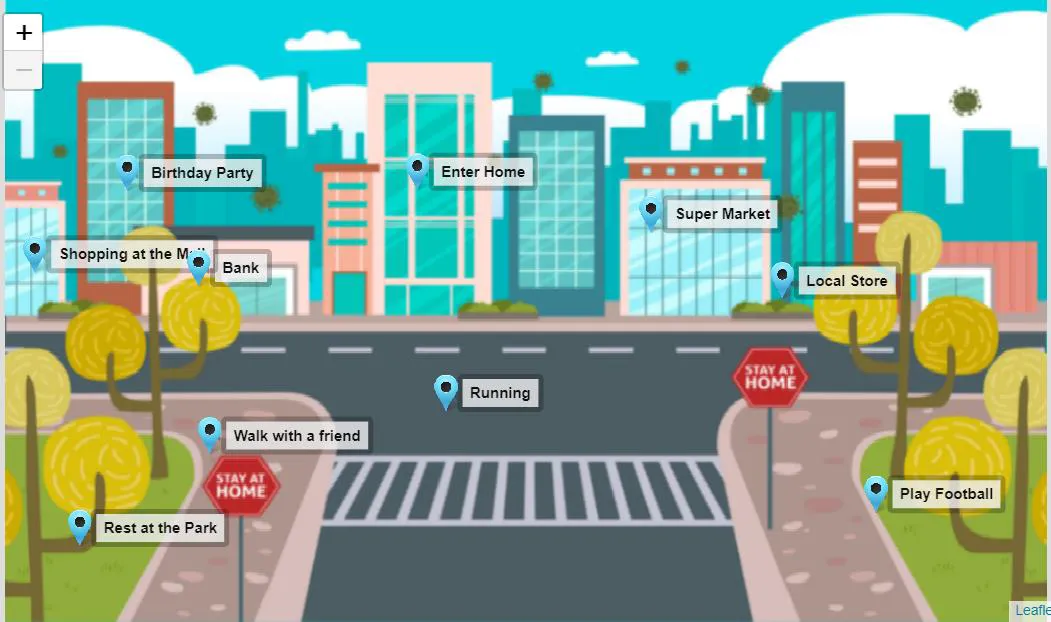 Figure 8: Illustrated City Map - “Covid Survival” Game
Figure 8: Illustrated City Map - “Covid Survival” Game
The fields of the game and their values are displayed in the Game Values Table which is always located in the upper left part of the screen, with the last column of the table counting the total number of choices of the player.
 Figure 9: Game Values Table - “Covid Survival” Game
Figure 9: Game Values Table - “Covid Survival” Game
When any point on the map is clicked, the Point Information Table appears on the right of the screen. There, you can find out about the consequences that this choice will have on the values of the fields. Some consequences will increase the values of certain fields, while some others will decrease them. At this table, you may also have some additional information, e.g. a description or an image. The values that each field can take at the corresponding point is a subject of discussion that will be further analyzed in the section on designing and modifying a ChoiCo game.
You can select each point by clicking the Select point button.
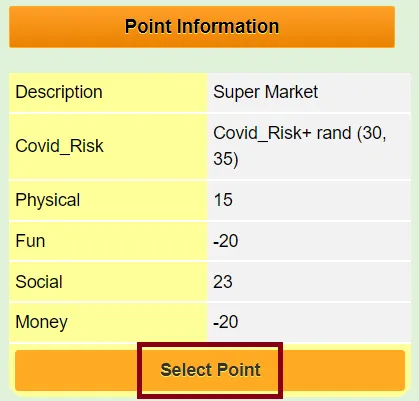 Figure 10: Point Information Table - “Covid Survival” Game
Figure 10: Point Information Table - “Covid Survival” Game
For example, if you click the “Supermarket” point on the map, 15 points will be added to the Physical Condition field, since you will be moving outside the house, and 23 to the Sociability field, since when you go to the Supermarket you may meet different people. At the same time, this option will subtract 20 points from the Fun field, since it can be a tiring activity, and 20 points from the Money field, since you are going to spend money.
If you end up choosing this point, these values will be added or subtracted, respectively, from the values of the fields in the game. The game state will then be configured according to the point you selected and you will probably receive some feedback from the system.
 Figure 11: Pop-up window with feedback message during gameplay
Figure 11: Pop-up window with feedback message during gameplay
Other Available Buttons
| Buttons | Operations |
|---|---|
| Change language | |
| Help dropdown menu | |
| Return to home page | |
| Turn to Design mode | |
| Show/Hide game instructions | |
| Show/Hide game statistics |
End Game
Whether you have chosen to play one of the ready-made examples or load a saved game from your files, the game ends when one (or more) field value crosses the “red lines” as they have been defined during the design of the game. When the game is finished, the following pop-up notification box appears where you can:
-
play again by selecting the Play Again.
-
display in detail the results and statistics of the game you just played by selecting Show score and statistics. From there, you can also download your score in a pdf file.
-
edit the game by selecting Edit Game. More information in Section 4.
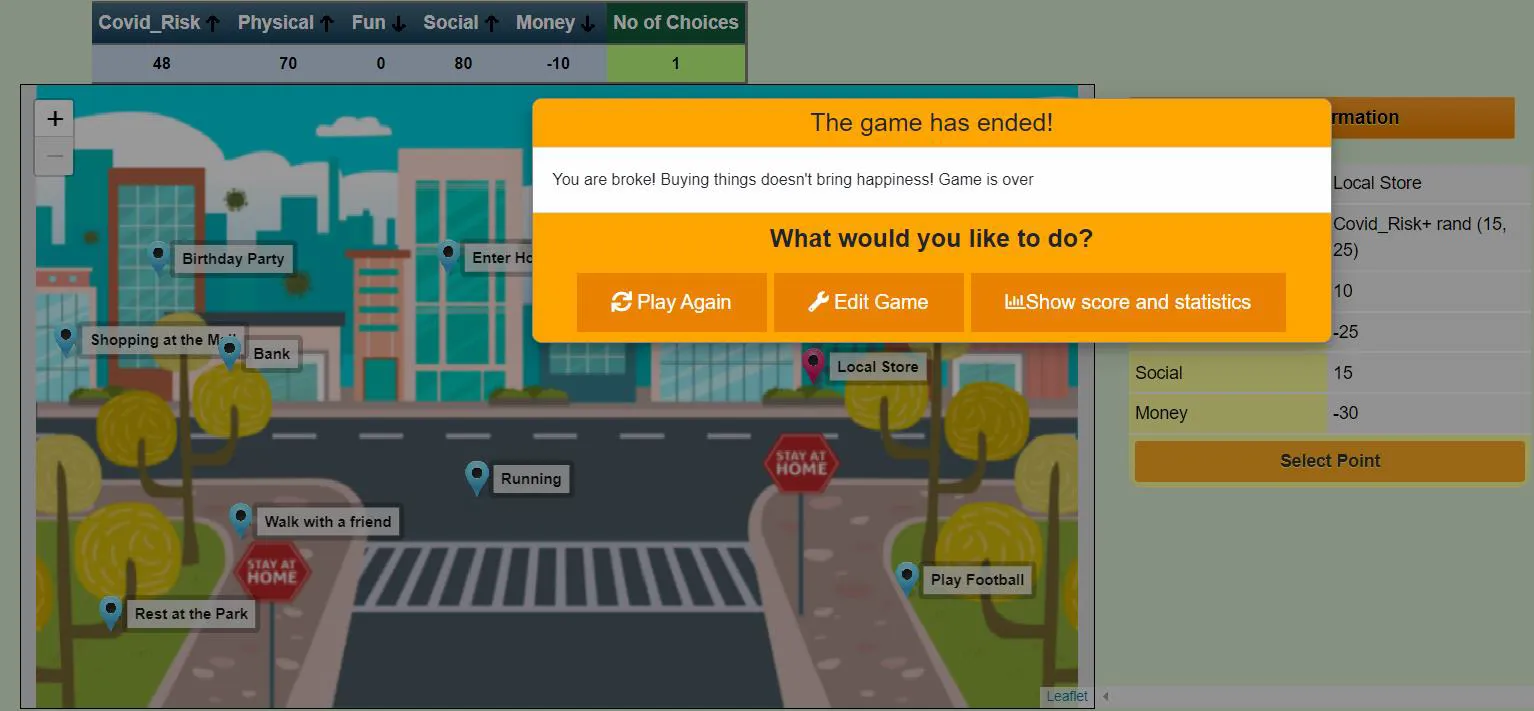 Figure 12: End game notification
Figure 12: End game notification
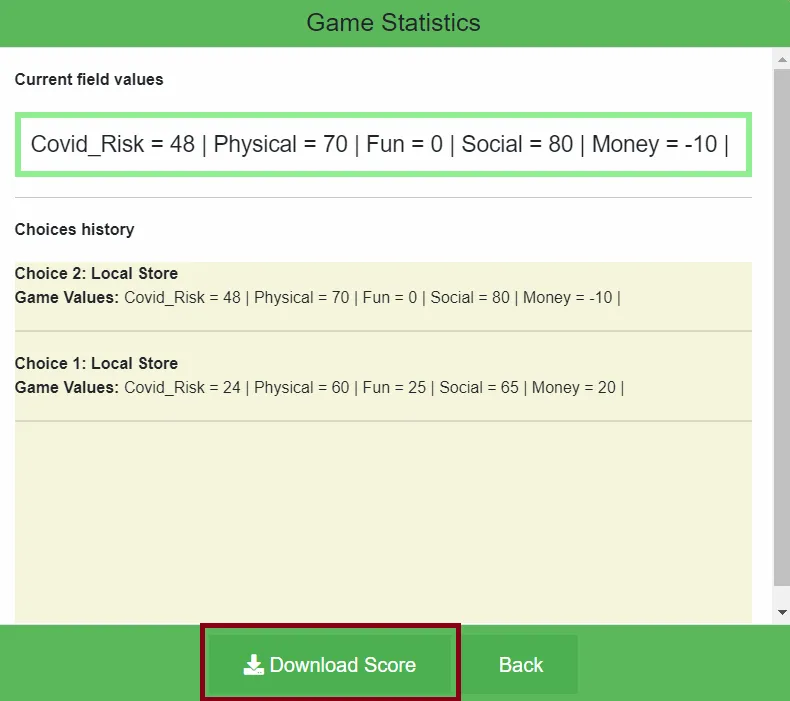 Figure 13: Game Statistics - Pop-up window
Figure 13: Game Statistics - Pop-up window